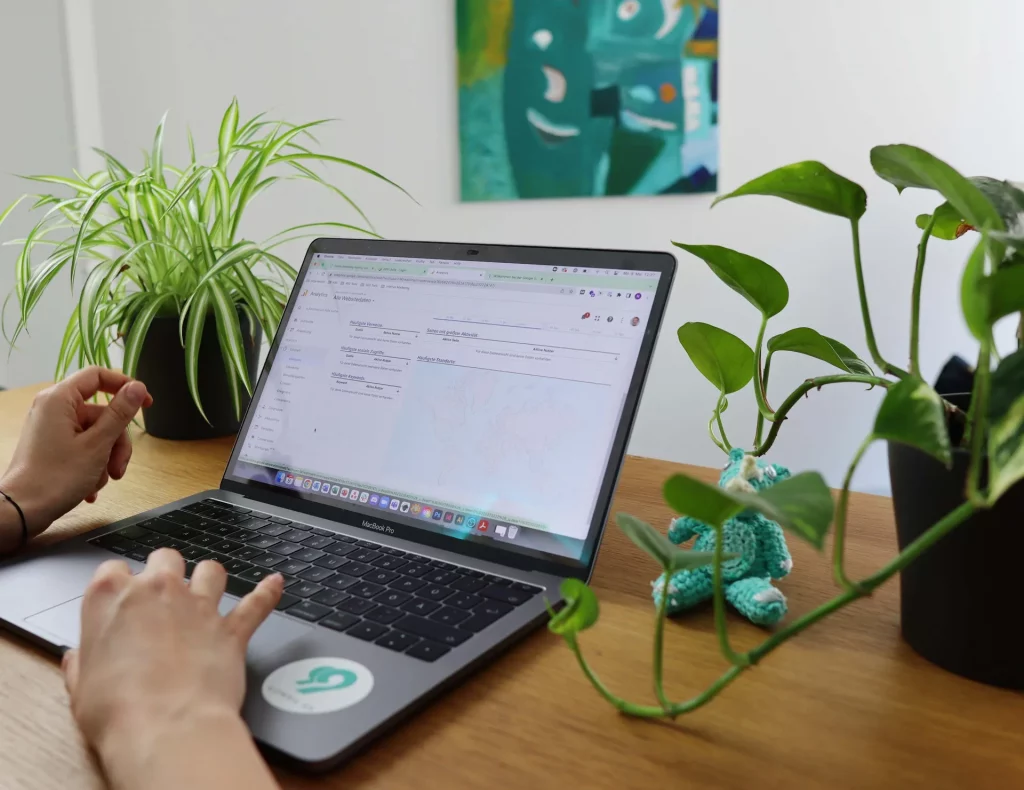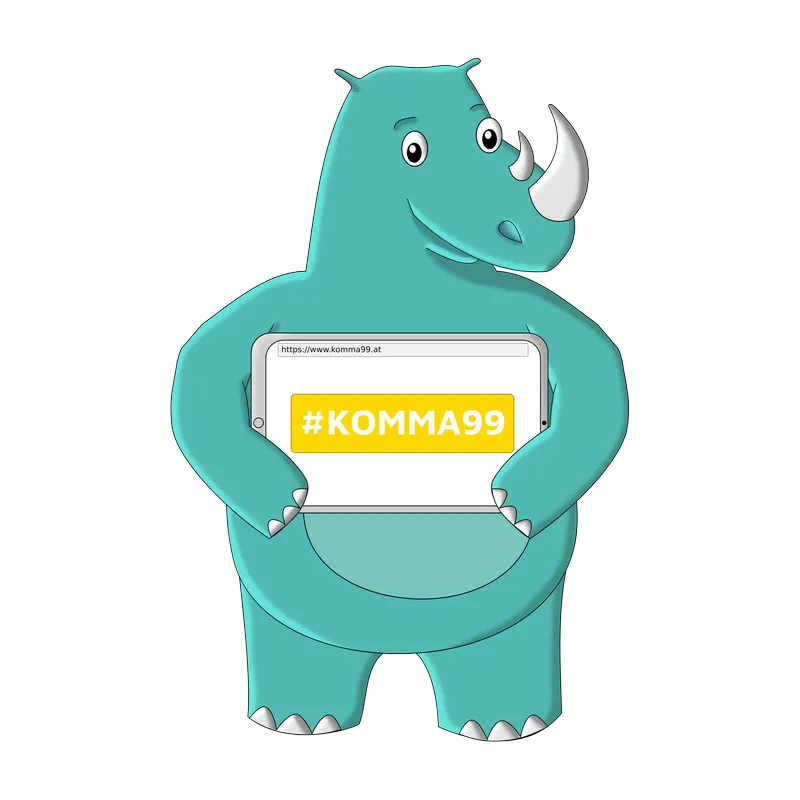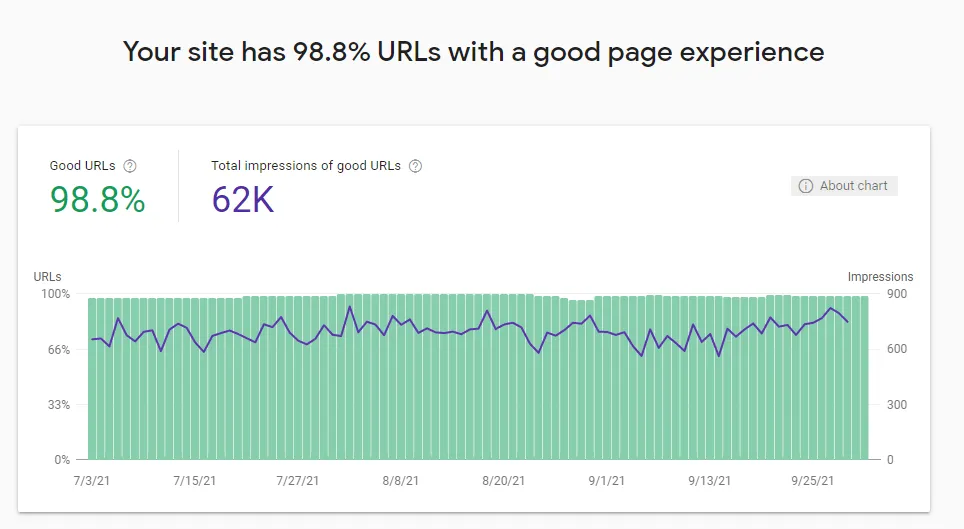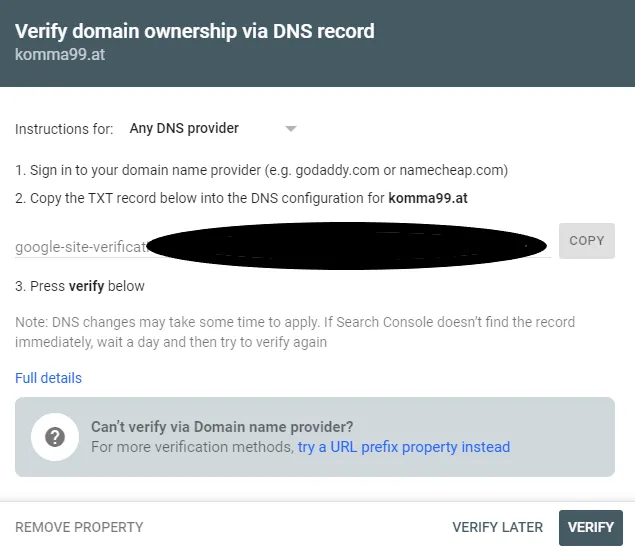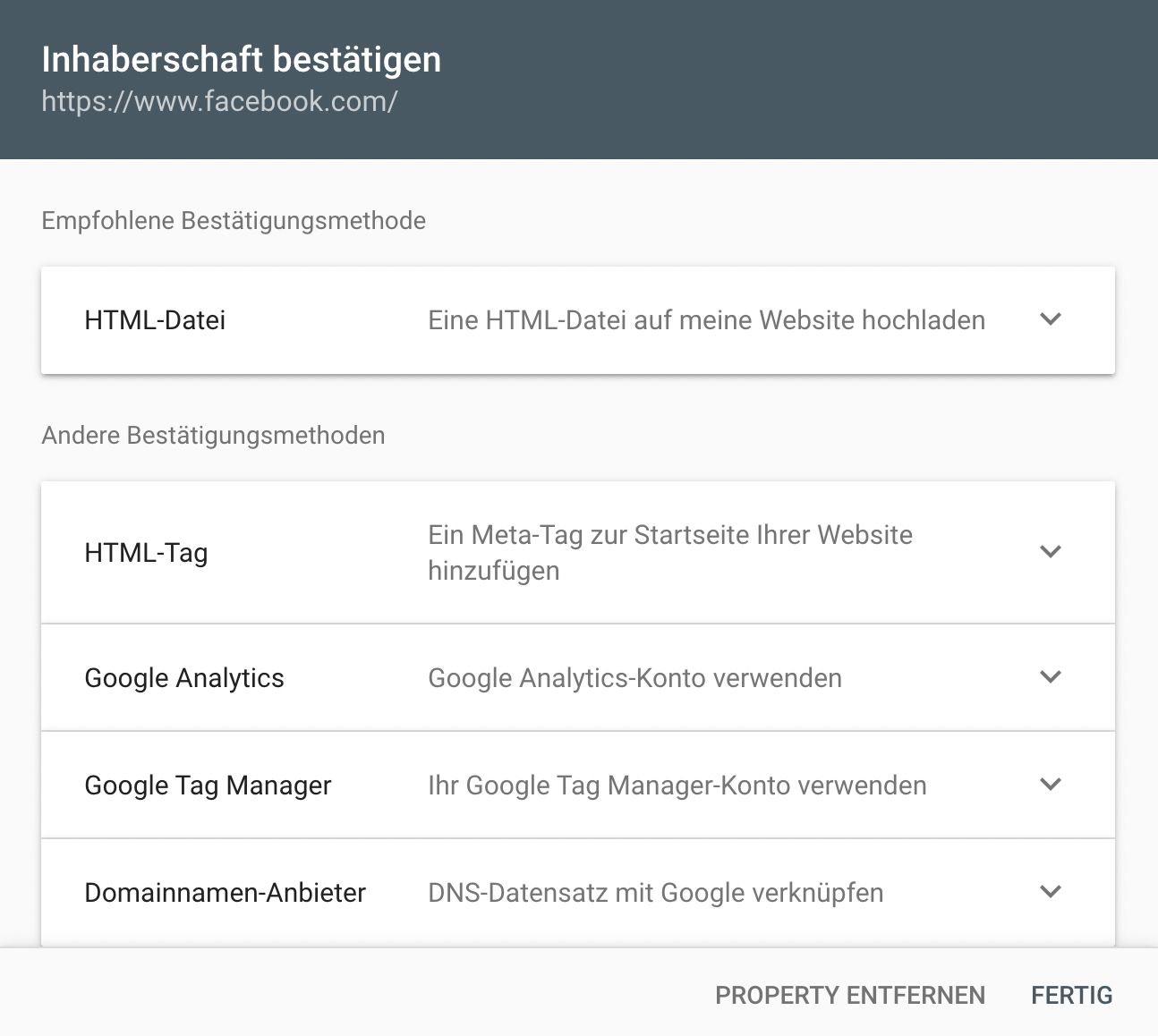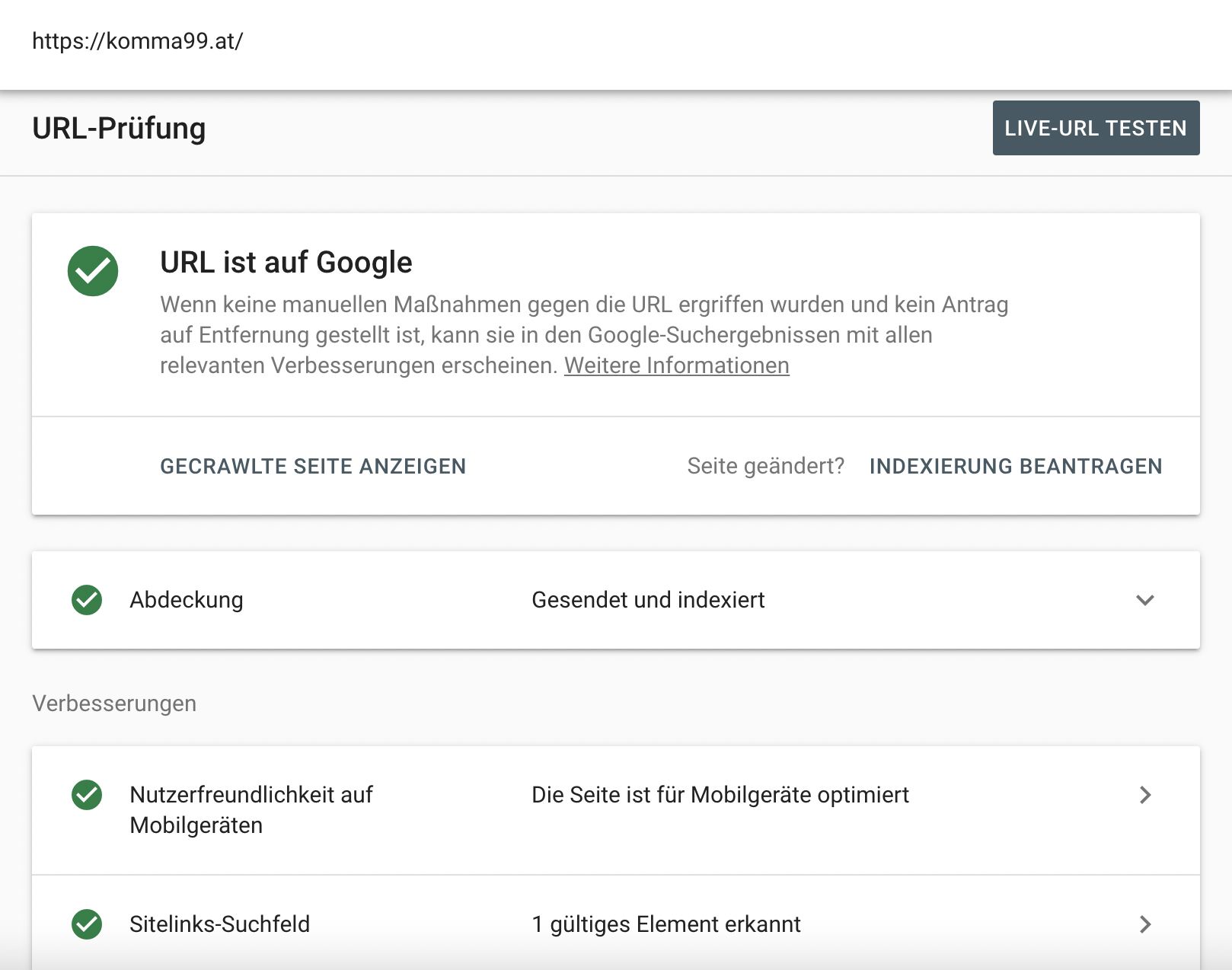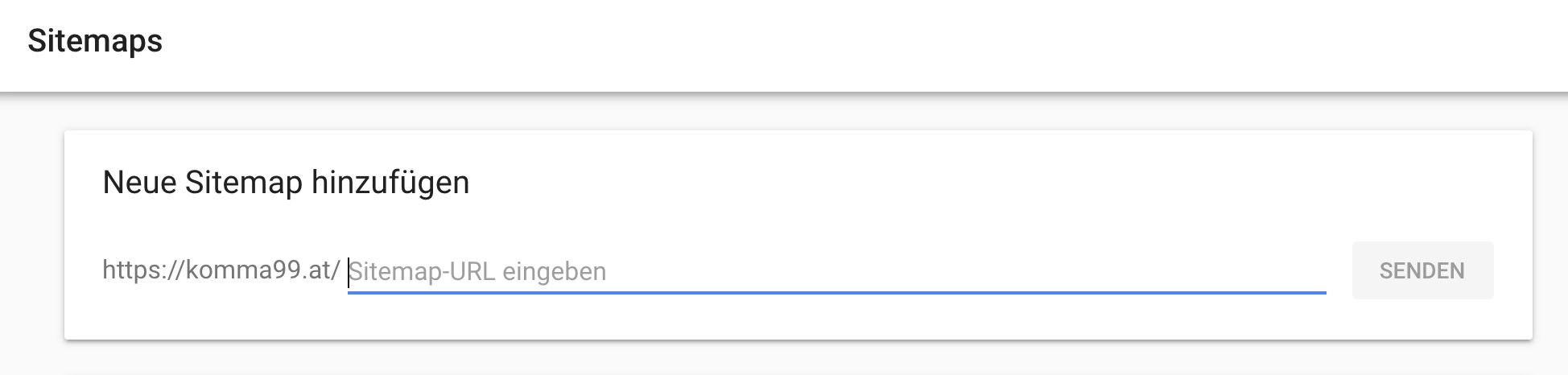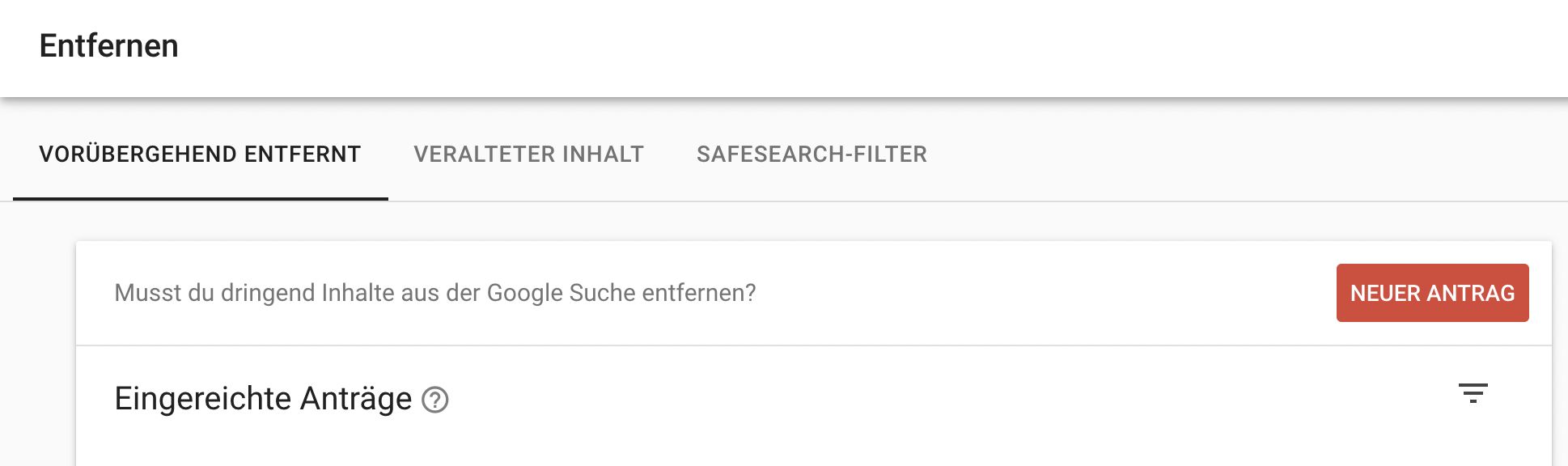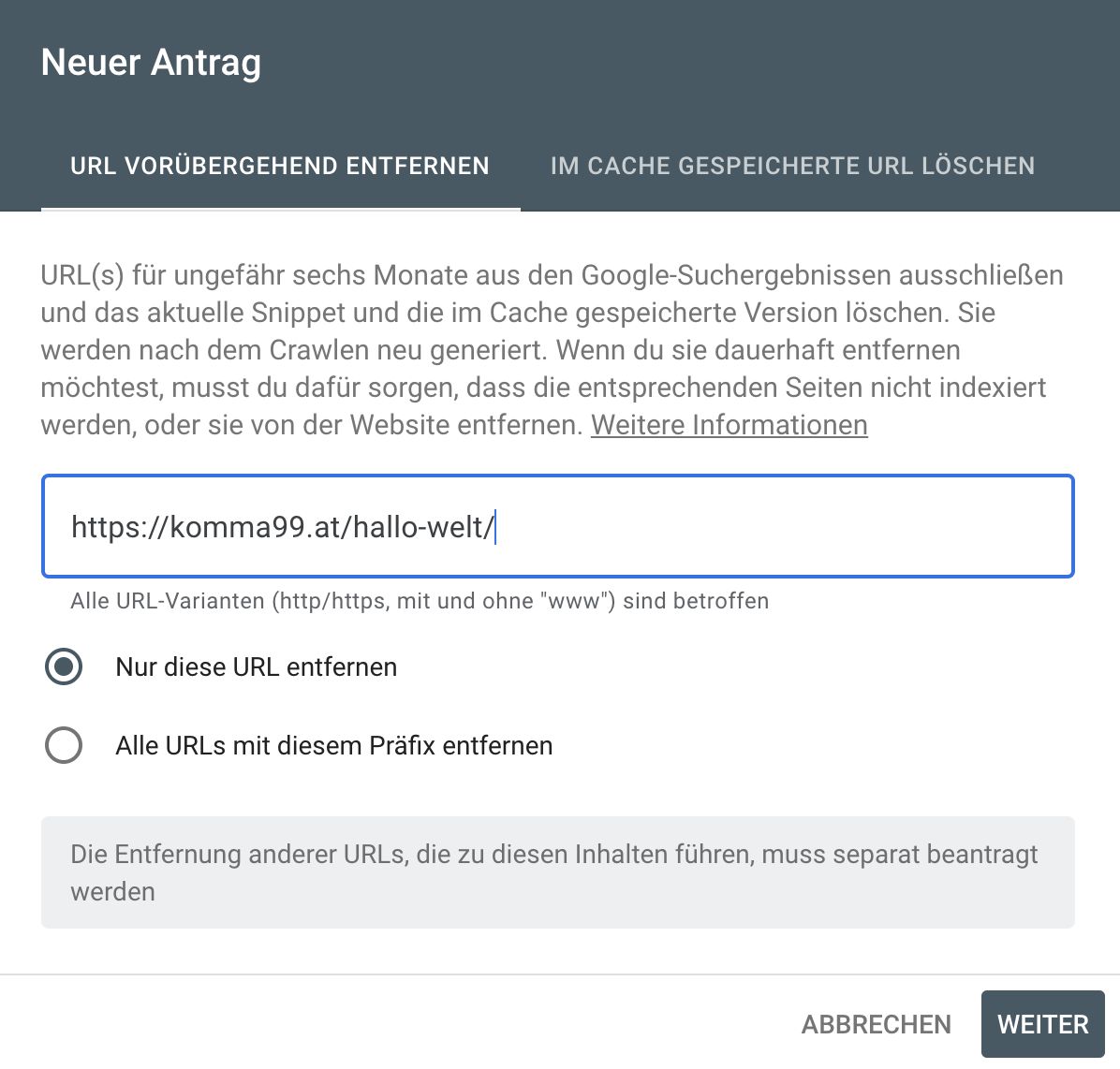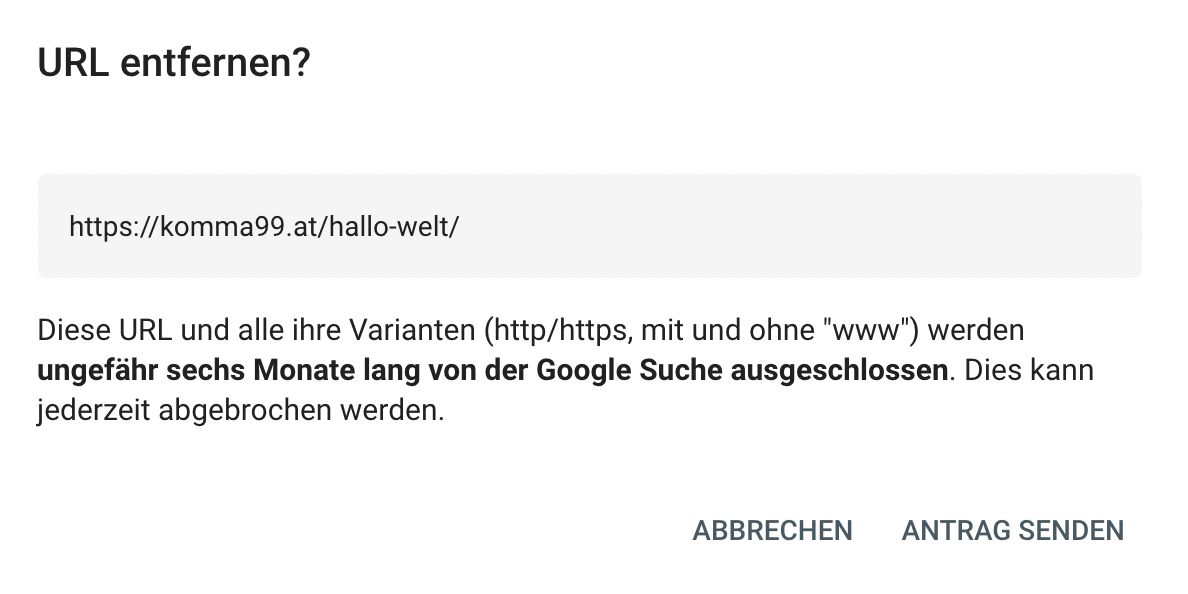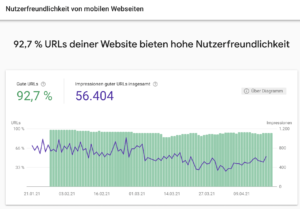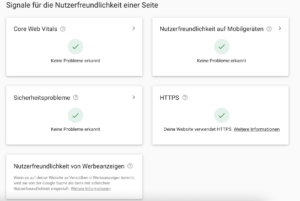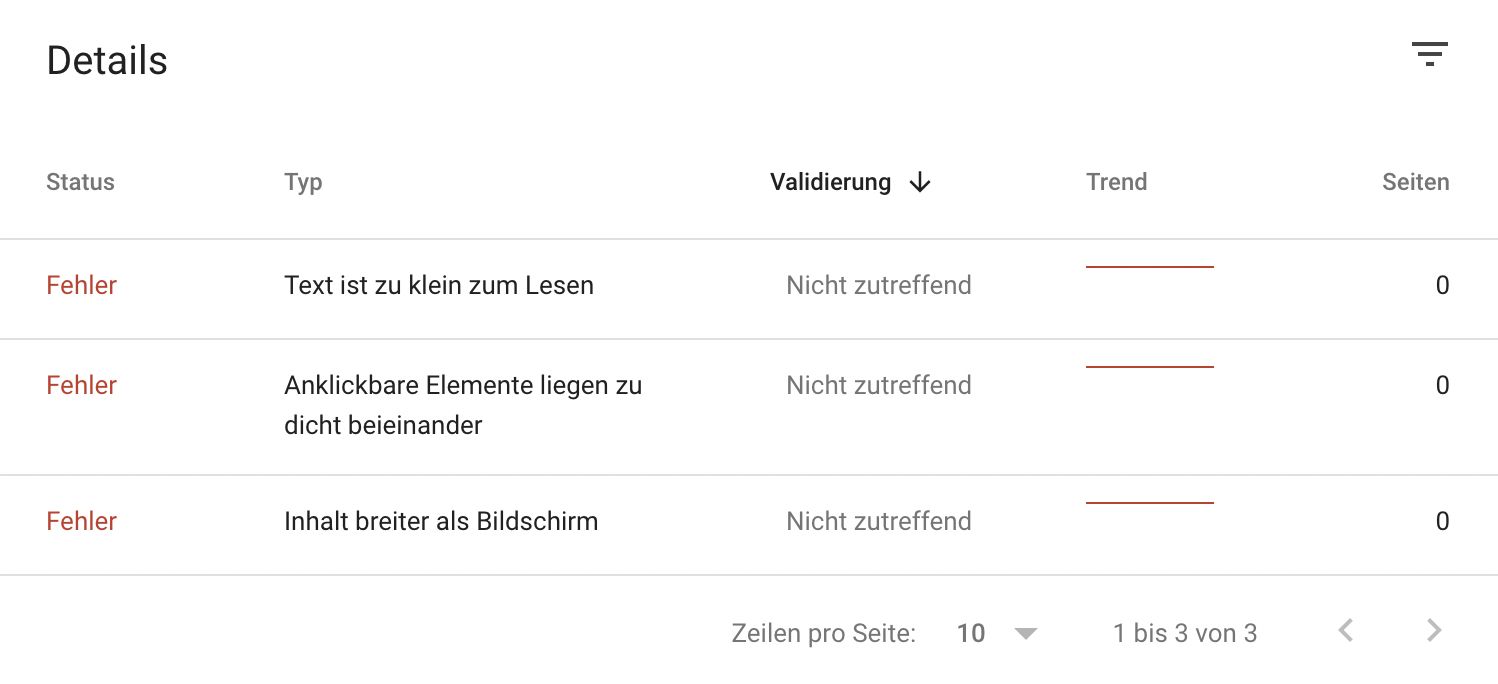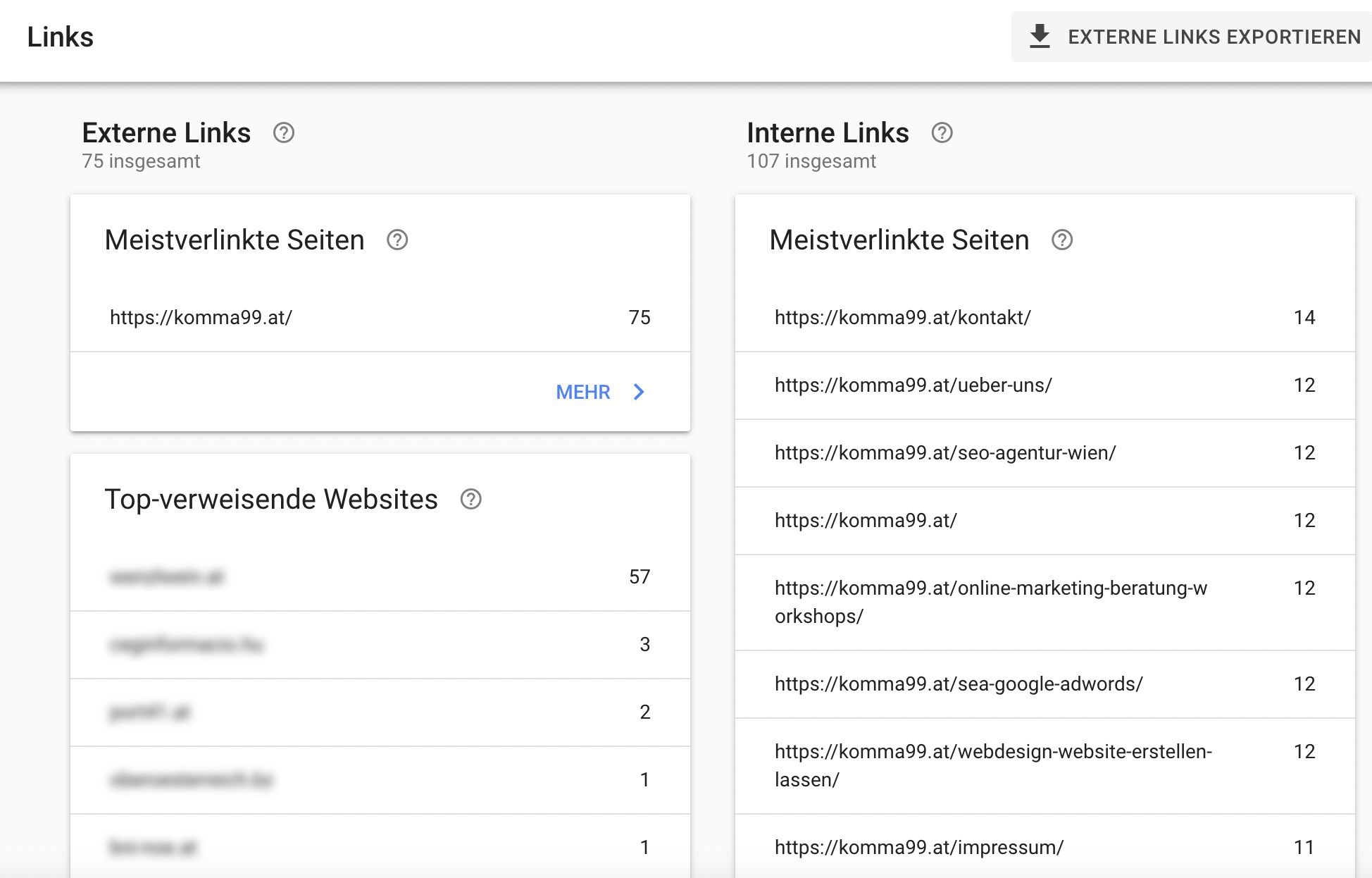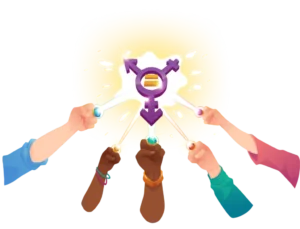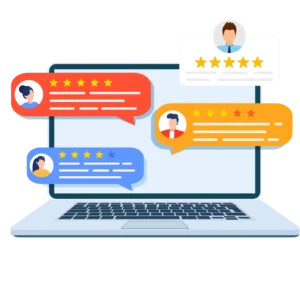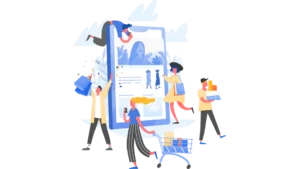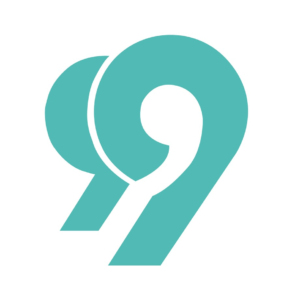Google Search Console guide, tips & simple explanation!
The Google Search Console (short GSC) is a free tool provided by Google for webmasters and experts in online marketing. As the name Google Search Console already reveals, this tool deals with the Google search engine. Roughly summarized: The Google Search Console informs us about technical and content must-haves, which can influence the positioning of a website or webshop within the search engine Google. In addition, it provides a variety of valuable data which help us optimize a website - all for free!
What the Google Search Console can do and why it is so useful to use it, we will show you in this article. In addition to the functions, we will also show you how the setup and activation of the GSC works and how you can use it optimally - after all, you should make the best possible use of the advantages of the Google Search Console for your website or webshop!.
What is the Google Search Console (GSC)?
The Search Console is one of Google's free webmaster tools that informs about the performance of a websiteand provides support for technical maintenance. Especially for webmaster or marketing this tool is very useful. Google Search Console can be used to support the following activities:.
- Review of security issues
- Review of technical deficiencies
- Checking internal links of your own website (Internal Links)
- Verification of links of the own website with other websites (external links)
- Checking the user experience on mobile devices
- Submitting a sitemap for indexing the website in the Google search engine
- Checking the performance of a website in the Google search engine
The Google Search Console thus offers its users a wide range of options for optimizing websites and web stores.
How can the Google Search Console (GSC) be used?
In order to fully utilize Google Search Console and gain valuable information and data for optimizing your website, GSC must be activated for your website. How to add your website to the Google Search Console is explained here in a step-by-step guide:
1. Activate Google Account
To be able to activate the Google Search Console for your website, you need a Google account. Hereyou can directly create a Google account for your business.
2. Activate Google Search Console: Set up property
Log in to your Google account and call the Google Search Console. Now you are spoiled for choice - choose a property type. The property is, so to speak, the confirmation to Google that you are the rightful owner of the website..
Both options lead to the same result: your website becomes active for the Google Search Console tool. This is how they work:
-
Domain Property
Here you enter the domain of your website (without www.), e.g. komma99.at. If you click on "Next", a small box opens with further instructions. The generated TXT entry can be copied and stored at the respective domain name provider.
This TXT entry must be entered in the DNS settings of the respective domain provider. If everything is entered correctly, it can take up to an hour until the DNS entries are adopted - but usually it works much faster. Then click on "Confirm" - done!
-
URL prefix
Here you have to enter the URL to the website, e.g. https://komma99.at. If you click on "Next", a box will open with further instructions. Here are now a variety of options to activate the Google Search Console via the URL.
With the HTML file it works the fastest. Here, a file is simply provided by Google, which must be placed in the "ROOT directory" of the website. One needs accordingly access to the web space via FTP.
A HTML tag is a line of code that must be included in the home page of your website. In this case, it is a code that must be inserted in the section of the HTML..
If you already have Google Analytics active on your website, you can also use the "Google Analytics" option for confirmation. Attention: you must use Google Analytics under the same Google user.
Should the Google Tag Manager already be integrated on the website, this can also be used for confirmation.
Domain name provider is the same option as the item "Domain" from the first explanation.
Done - Google Search Console is set up and active!
The different sections of the Google Search Console
The Google Search Console is divided into different areas. After successful activation of the Google Search Console for your website, different areas can be selected in the left menu area. The individual areas of the Webmaster Tool are divided as follows:
Google Search Console: Overview
The first area, and at the same time always the preselected area after opening the Google Search Console, is the Overview. Here a small summary of all relevant areas at a glance is displayed. The performance of the site in the Google search engine, coverage information (errors on pages) and possible improvements that could be implemented.
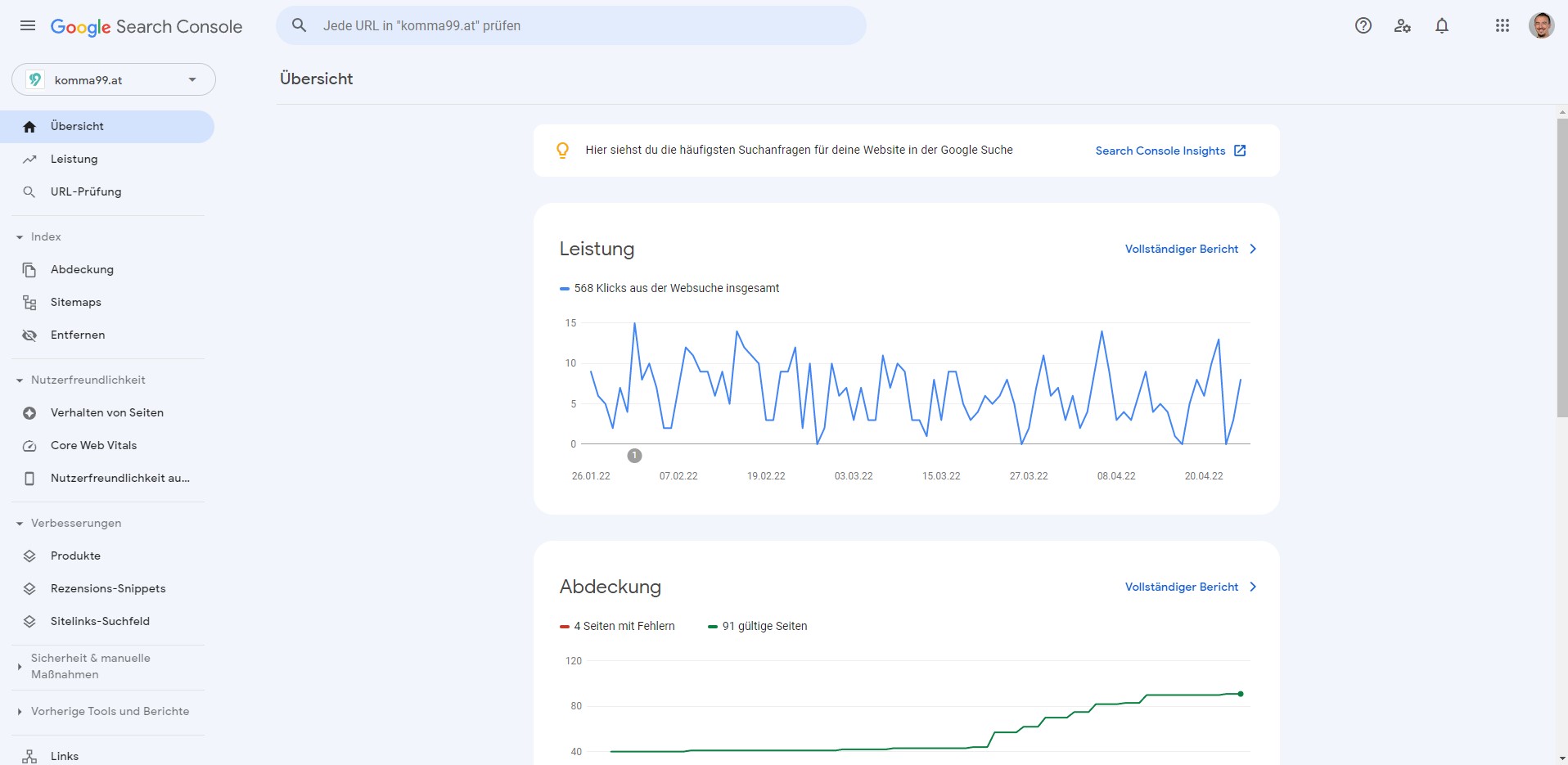
Google Search Console: Performance
The Performance area is especially relevant for website owners and commissioners in the field of online marketing. Here we have a overview of the performance of the website within the search engine Google. The performance of a website within a search engine is particularly relevant for the online marketing field SEO.
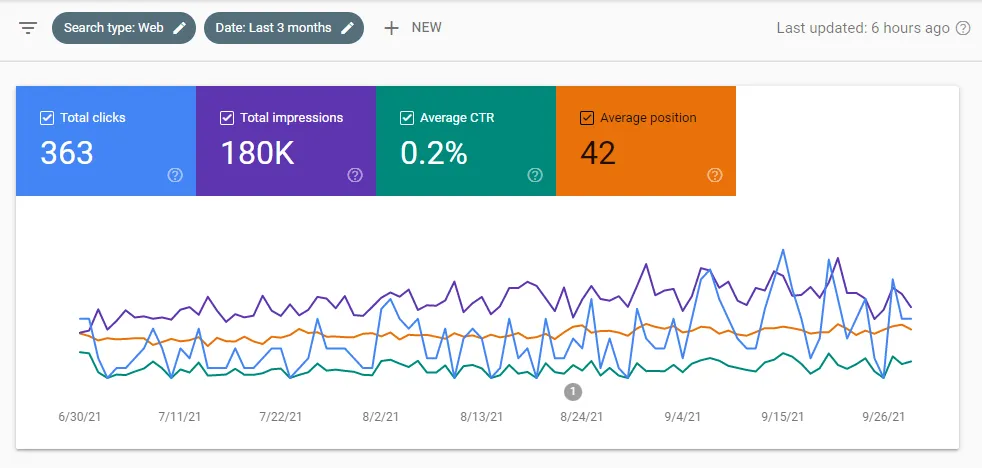
In the upper figure, different service areas are displayed, which can also be hidden after clicking on the respective box.
-
Total clicks (Blue)
The total clicks inform us about it, how many users clicked on the website within a certain period of time in the Google search engine. Example: If someone searches in Google for "komma99 seo agency" and clicks on our website, a click is recorded here.
-
Total impressions (purple)
The impressions are virtually the step before the click - namely the pure appearance of the website within the search engine Google. Example: If someone searches for "komma99 seo agency" in Google and does not click on our website but on another one, only one impression (and no click) is recorded.
-
CTR - Click-Through-Rate - Average Click Rate (Green)
The average click-through-rate (CTR) informs us about the ratio between impressions and clicks. This ratio is shown as a percentage: In our example, 3.7% of impressions have led to actual clicks on the website.
-
Average position (orange)
The average position informs us about which place the website is on average in the search results. In position 1-10 the website is on the first page, in position 11-20 on the second page, and so on.
Note for search engine optimization (SEO): The higher the average click-through rate (CTR) and the lower the average position in the search results, the better!
TIP: Use filters!
Under the "Performance" section you have the possibility to use filters:
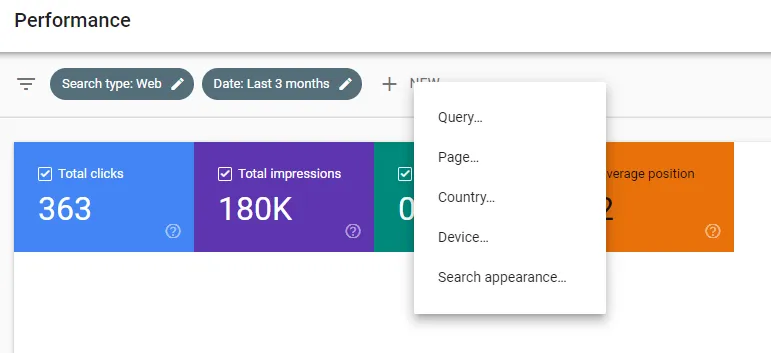
With the filter you can control the following:
- Search type: The default selection here is always Web, which means normal search results on the web. Other choices for this filter are Image for image search results or Video for video search results.
- Date: The default selection here is always 3 months. But it is also possible to set individual periods and compare different periods with each other.
- Search query: In this filter option can be filtered by different search terms. The performance of the website for these specific search terms is then displayed here..
- Page: Here specific subpages of the website can be examined or compared with each other.
- Country: Here you can filter for specific countries, by default the performance of a website is shown collected for all countries.
- Device: Here you can filter and compare by specific device types (computer, mobile, tablet).
- Display in search:Here you can filter certain search result types, for example if certain structured data is used..
| SEO TIP
If your website is targeted at the Austrian market and you want to get exact statistics about the performance of your website in Austria, set the "Country" filter to "Austria". Otherwise, the statistics will always refer to "Worldwide". Which device is my target audience searching on? Use the "Device" filter and analyze the calls from the different devices (desktop, mobile, tablet). This way you can see on which device your website performs well and where not. This could possibly be an indication that the user experience is not optimal on some devices. |
Also in the Performance section, the already described key figures (clicks, impressions, click-through rate and position) for specific search terms can be checked. These are ranked by default from the search terms with the highest number of clicks to those with the lowest number of clicks .
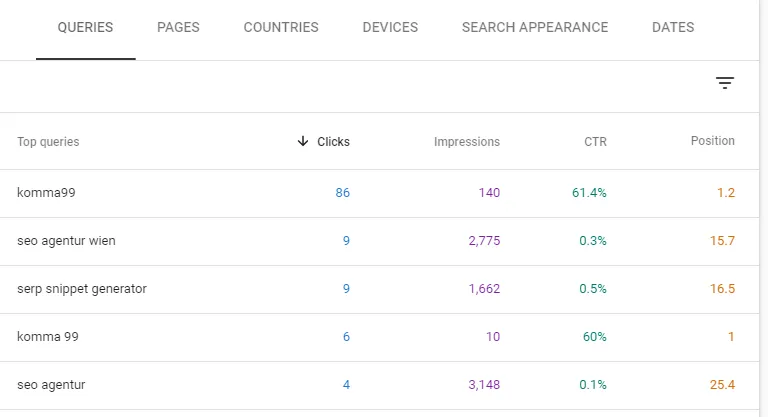
Google Search Console: URL check
In the URL check area, a specific URL of a web page can be checked for functionality and visibility in the search engine Google. For this purpose, the URL to be checked must be entered and an overview is displayed:
If the URL is not on Google it means that it is not indexed (not findable in Google). In this case, the indexation can be requested by clicking on "Request indexation". Also possible improvements, such as optimizing the user experience on mobile devices, is displayed here.
Google Search Console: Coverage
In the area of coverage, Google Search Console goes troubleshooting. Here, in a view similar to that of the Power section valid pages and pages with errors are displayed.
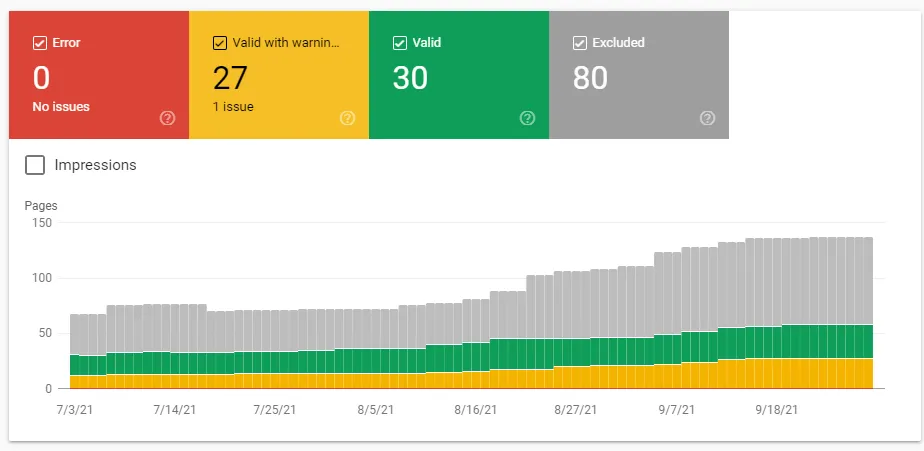
- Error (red) inform us about how many pages have errors detected. These are URLs that cannot be indexed due to errors. These errors should be investigated urgently.
- Valid pages with warnings (yellow) are valid and indexed, but have problems and are therefore not ideal. These errors should also be investigated.
- Valid pages (green) are indexed pages without errors - that's exactly how it should be!
- Excluded pages (gray) are pages that are found but deliberately not indexed. These are usually pages that are intentionally excluded by website operators via robots.txt for search engines.
| The crawler decides whether pages are indexed!
A crawler is a Google bot that calls up websites and uses them like a "real user". It checks the page from top to bottom and - if it finds a link - it jumps from the current page to the next until it finds an exit. |
Google Search Console: Sitemaps
Under the Sitemaps section, sitemaps can be submitted. Sitemaps help Google to capture the content of a website faster. Sitemaps are files that function like catalogs. In them are the subpages of a website with the date of the last change, the hierarchical structure of the website, how often the respective subpages change and with which priority the pages should be crawled. This file is called sitemap.xml and is usually found under /sitemap.xml of the respective website.
Inserting the sitemap.xml into Search Console is very simple. The sitemap.xml file should be located in a area on the web server from which the Google crawler has access to it. This can be easily tested by placing the sitemap.xml file in the ROOT directory and then testing it in the browser. Alternatively, there are for many website systems (CMS) also Plugins that automatically create the sitemap.xml file. For the CMS WordPress are suitable here, for example, Rank Math SEO or Yoast SEO.
As soon as the sitemap is accessible, the respective path is entered in Google Search Console and "Submit" is clicked.
If the sitemap is correct, Search Console accepts the new sitemap with the status "Submitted". If errors occur then the sitemap gets the status "Error" and must be checked.
Google Search Console: Remove
In the Remove section, web pages that appear in Google Search can be removed. This is useful, for example, if a subpage old or no longer exists, but can still be found on Google. In this case, this page should be removed from the index, otherwise it can come to 404 exclusions (errors) in the coverage or even worse, the users see a 404 page (contentless page)..
If you want to remove a page, click on "New request" and enter the URL to remove. In our example, we remove the subpage here: https://komma99.at/hallo-welt/.
Subsequently, the application must be sent:
Once the request has been made, Google will review the request and the link will shortly disappear from the Google search engine. However, since this is a temporary deletion, care should be taken that the respective page is either completely removed or listed with the correct meta data (noindex). This cannot be done via the Google Search Console, but in the backend of the respective website system.
If the content on a page has changed and Google has not yet re-crawled the page, then it can happen that outdated content remains in Google's cache. This means that the old content can still be seen via Google, although it is no longer online. The remedy here is the second point in the application: delete URL stored in the cache. This only removes the page from Google Search for a short time, but it reappears on its own after a short time.
Google Search Console: Behavior of pages
Since April 2021 there is a new section within Google Search Console, the behavior of pages. Here stands the User-friendliness of the website in focus. Google evaluates the user-friendliness of individual URLs, which is relevant for ranking in search results on mobile devices.
To measure the user-friendliness of a website, Google uses various signals:
- Core Web Vitals: Here we check the speed and stability when loading the website.
- Usability on mobile devices:Here, the usability on mobile devices is tested based on previous user experiences..
- Security issues:This will display website security issues, if any.
- HTTPS: A website must be provided over HTTPS to be considered secure..
- User-friendliness of advertisements: If the website displays advertisements that distract from the actual content (e.g. advertising banners), the user-friendliness is impaired.
Google Search Console: Core Web Vitals
The Core Web Vitals report is available since 2021 within the Google Search Console. Within this section, problems are highlighted, which affect the user-friendliness of a website. The basis for this report is actual usage data from users. The Core Web Vitals report is created based on three metrics:
- LCP (Largest Contentful Paint): The LCP (Largest Contentful Paint) metric measures the time from when a URL is called until the "largest visible content element in the display area is fully rendered". The largest element is usually an image, video or a large text area. Simply put, the shorter the load time of the web page, the better this metric performs.
- FID (First Input Delay):The FID (First Input Delay) metric measures the time from a user's first interaction with the page until the website responds to the interaction. The page is considered interactive only when all interaction elements can be operated quickly and easily.
- CLS (Cumulative Layout Shift):The CLS (Cumulative Layout Shift) measurement value includes the total sum of the individual values for shifts in the layout. Layout shifts are not user-friendly, so if the value is increased, the cause should definitely be checked.
Google Search Console: User experience on mobile devices
This section of the webmaster tool Google Search Console is about user friendliness on mobile devices. Here issues are cited, which affect the usability of a website by users.
Limited usability on mobile devices is given, for example, if the text in the mobile version is too small to read or if clickable elements are too close together and thus no interaction is possible. Since user signals are an essential ranking signal, it is imperative to make sure that such problems are fixed. Users should have a pleasant experience with your website.
Google Search Console: Security and manual measures
Under the security and manual measures is a very relevant area, because here error messages should be avoided at all costs. Here, if available, measures are shown, which were made manually by a Google employee against individual subpages or entire domains. This is mainly the case if a website or individual subpages violate the Google Webmaster Guidelines. This mostly concerns illegal actions, such as buying backlinks or cloaking (hiding content). The user has no added value here and Google recognizes the attempt at illegal ranking building. We strongly advise against this. Under the security issues, you will also see if your website has been hacked.
Google Search Console: Links
The Links section is an overview of all internal and external links on your website. Internal links are links within your own website. Links to other websites are called external links (in the SEO section "Backlinks") designated.
The Links section is divided into four different areas:
- Most linked pages (External links): Number of external links and information, to which subpage of the website they refer.
- Top referring websites (External links): A summary of those websites that link to your website.
- Top-referencing text (External links): A summary of how the external link (text link) is set.
- Most Linked Pages (Internal Links): Number and information about the internally set links on your website.
Google Search Console: Settings
In the Settings section the basic settings of Search Console are summarized again.
- Confirmation of ownership
Indicates whether the respective logged-in Google profile is the owner and thus the owner of the property. - Users and permissions
With one click you can see which users have access to the Google Search Console. Furthermore, new users can also be added. - Address change
If the domain of a website has changed, a move can be requested here within Google Search Console.
Google Search Console: Conclusion
Google Search Console is a comprehensive, free tool that provides us with a lot of information about possible problems and the performance of a website. For online marketing experts, especially in the field of search engine optimization (SEO) an indispensable tool for optimizing websites. But also for website owners who want to keep an eye on the performance of their website, Google Search Console provides great added value.